前言:
在Windows中手動設定網址對應IP的方法,想必很多工程師都做過。因為每次實作的時候都會忘記路徑,加上前幾天在公司遇到個鬼打牆的問題:
hosts 修改沒作用了 (hosts file doesn't work),因此寫篇文章記錄這次的問題。
此篇文章同步發布於點部落與個人部落格。
目錄:
1. hosts設定網址與IP對應2. hosts無作用處理方法 (hosts file doesn't work solution)
實作:
1. hosts設定網址與IP對應
Step. 1 複製C:\Windows\System32\drivers\etc\hosts到桌面,並使用記事本開啟
Step. 2 輸入網址與對應IP,儲存檔案,如下圖:
Enter url and mapping IP, save the file, as below:
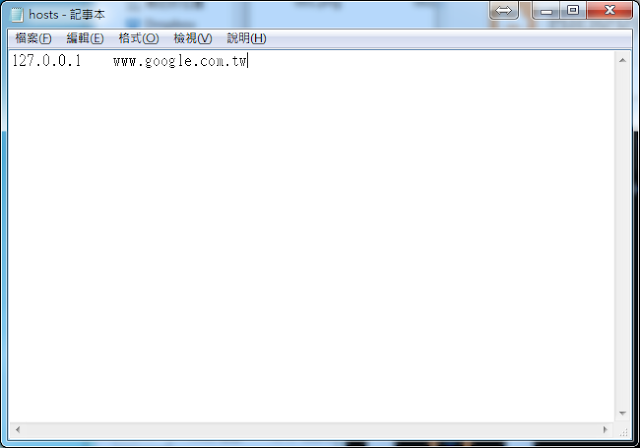
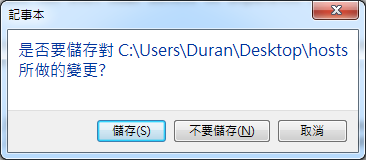
Step. 3 將檔案複製並貼上於C:\Windows\System32\drivers\etc\
Copy "hosts" from desktop to C:\Windows\System32\drivers\etc\
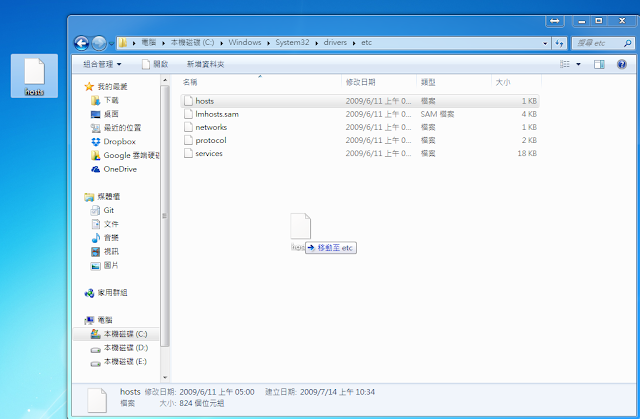
Step. 4-1 使用ping指令測試效果(command line)
use ping command to test in command line
ping www.google.com.tw
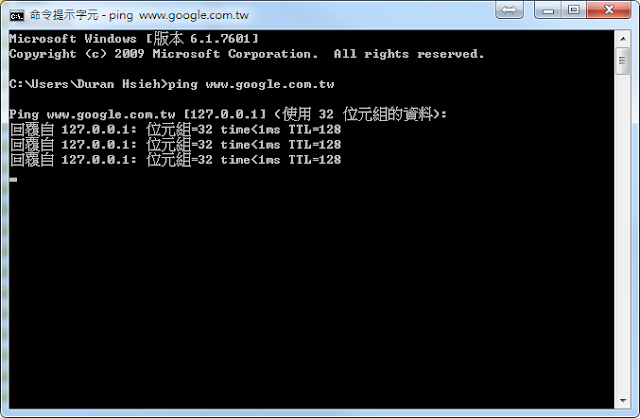
Step. 4-2 測試效果(瀏覽器)
Open browser and enter url "www.google.com.tw"
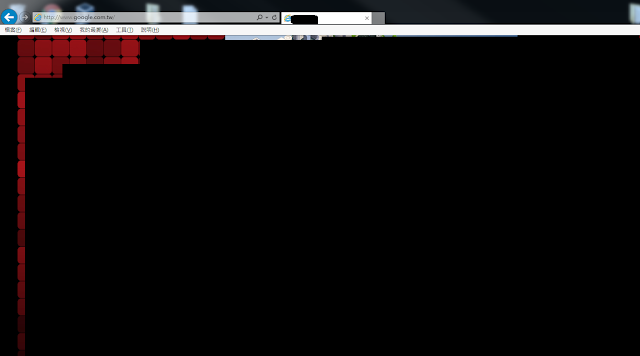
Important:
注意您的防毒軟體,它會導致您無法修改hosts檔案
anti-virus software will cause you can not modify hosts file
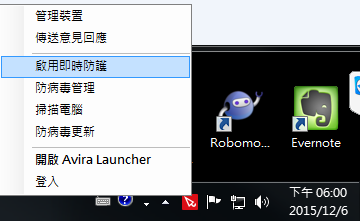
2. hosts無作用處理方法 (hosts file doesn't work solution)
實際上個人實作是直接刪除hosts檔案,但網路教學事先進行更名再移除檔案,
個人實驗沒有什麼問題,是不適可以避免特殊情況發生就不清楚了。
Step. 1 更名與移除hosts檔案
rename and get away hosts file.
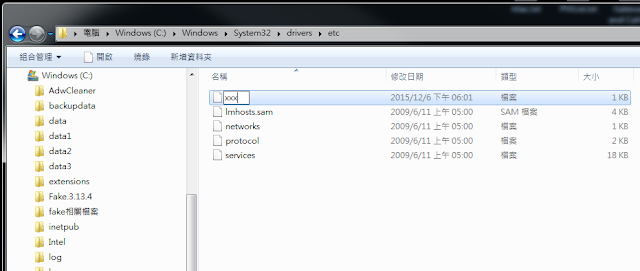
Step. 2 桌面上新增文字檔案
Create a notepad file in desktop
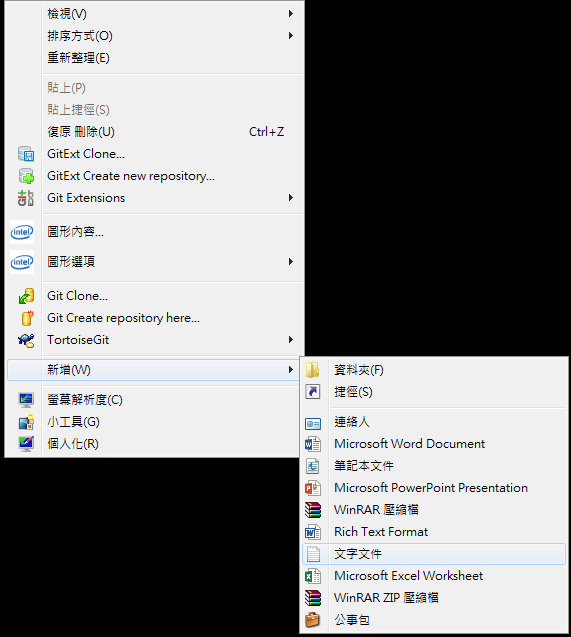
Step. 3 輸入網址與對應IP,儲存檔案,如下圖:
Enter url and mapping IP, save the file, as below:
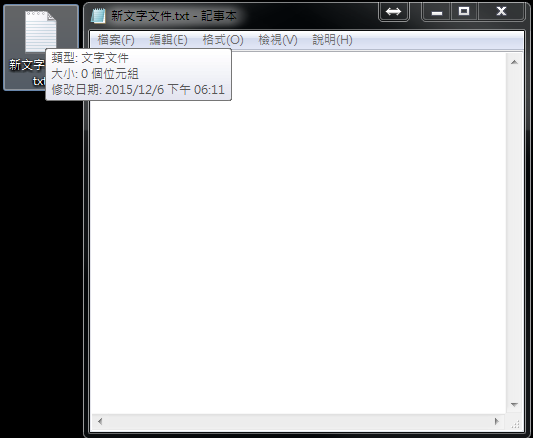
Step. 4 更改名稱為hosts (沒有副檔名)
Rename to hosts (no file extension)
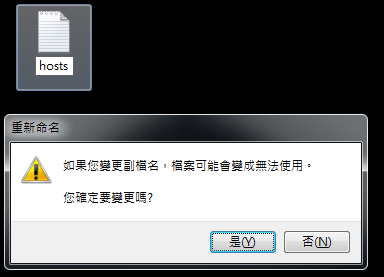
Step. 5 將檔案複製並貼上於C:\Windows\System32\drivers\etc\
Copy "hosts" from desktop to C:\Windows\System32\drivers\etc\
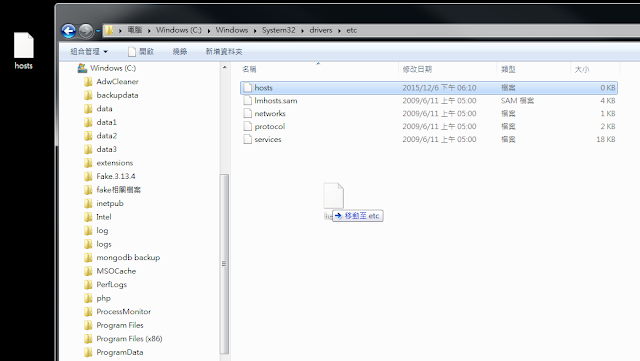
Step. 6 開啟命令列,使用ping指令測試(或開啟瀏覽器測試)
use ping command to test in command line (or open browser and erter url)
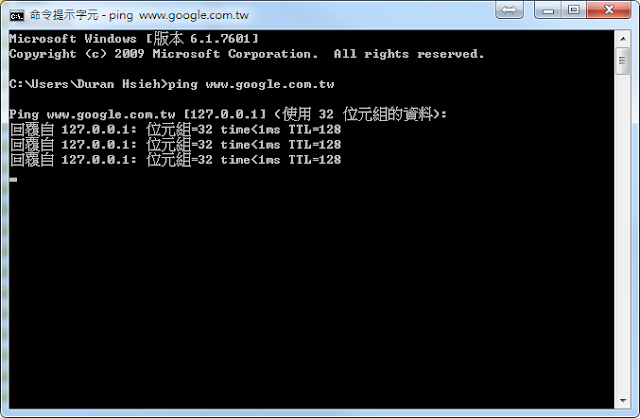
Hosts file ignored, windows 7 64 bit, firefox - Microsoft Community
個人實驗沒有什麼問題,是不適可以避免特殊情況發生就不清楚了。
Step. 1 更名與移除hosts檔案
rename and get away hosts file.
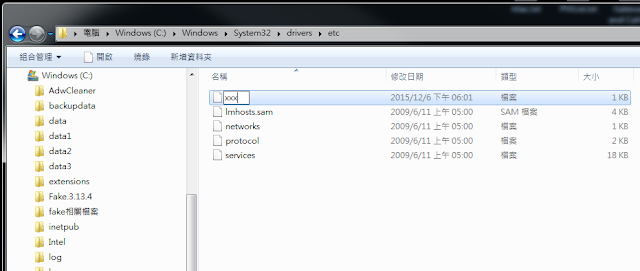
Step. 2 桌面上新增文字檔案
Create a notepad file in desktop
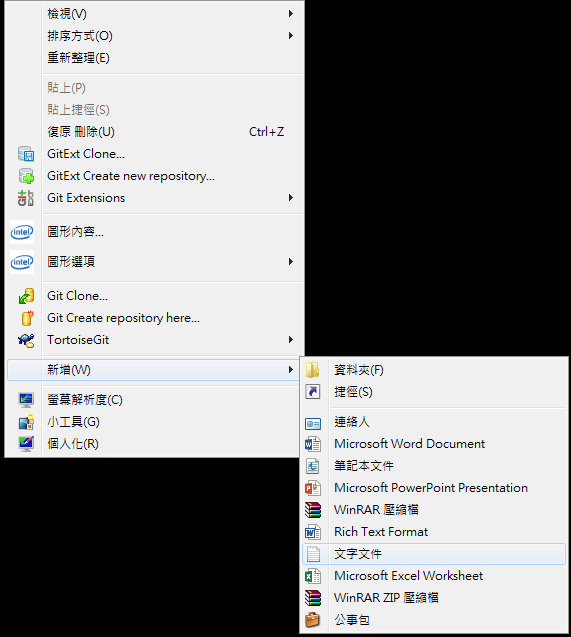
Step. 3 輸入網址與對應IP,儲存檔案,如下圖:
Enter url and mapping IP, save the file, as below:
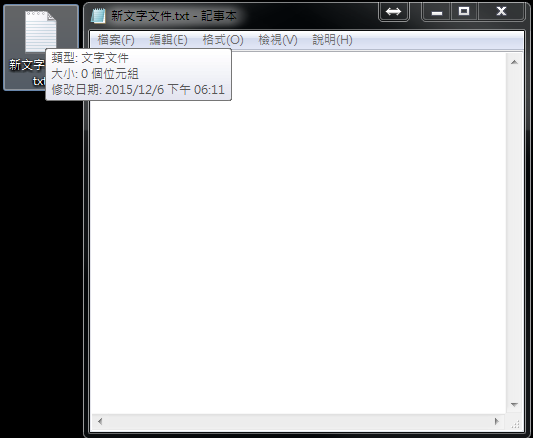
Step. 4 更改名稱為hosts (沒有副檔名)
Rename to hosts (no file extension)
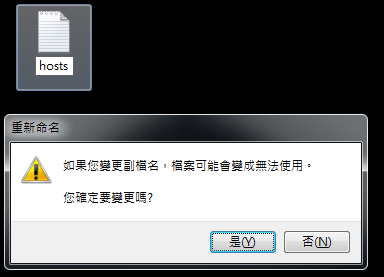
Step. 5 將檔案複製並貼上於C:\Windows\System32\drivers\etc\
Copy "hosts" from desktop to C:\Windows\System32\drivers\etc\
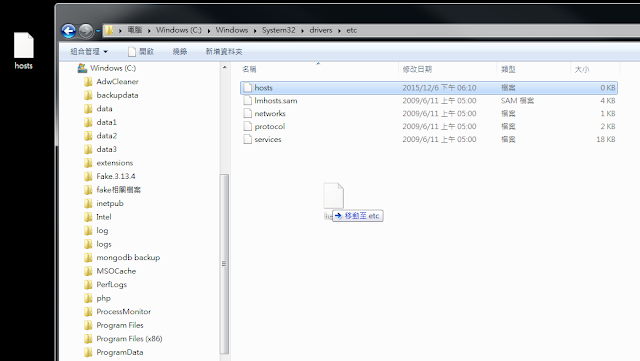
Step. 6 開啟命令列,使用ping指令測試(或開啟瀏覽器測試)
use ping command to test in command line (or open browser and erter url)
ping www.google.com.tw
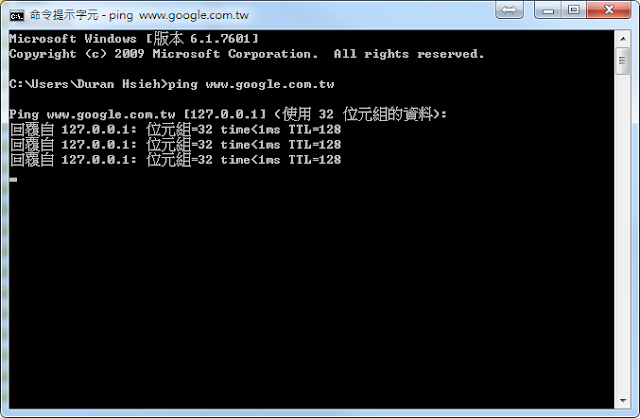
參考資料:
手動設定網址對應 IP 的方式 ( 主機 IP 域名對應檔 hosts ) - 保哥部落格Hosts file ignored, windows 7 64 bit, firefox - Microsoft Community








0 留言